This guide explains how to turn off some or all of the applications that are running in the background of your Apple Device.
1. From your Home Screen, double-click the Home button rapidly so that the apps running in the background appear at the bottom of your screen.

2. Touch and hold any of the viewable icons at the bottom of the screen for a few seconds until you see them wiggling with a red encircled minus sign as illustrated below. If you only wish to close the QwickPAY application, then tap the red minus symbol over the QwickPAY icon. If you are trying to close down all background apps, then do this for every icon until they all disappear from the bottom of the screen. NOTE: This will NOT delete anything from your device - all it does is stops the apps from running in the background. You can select the icon you wish to close by sliding the apps to the left with your finger.
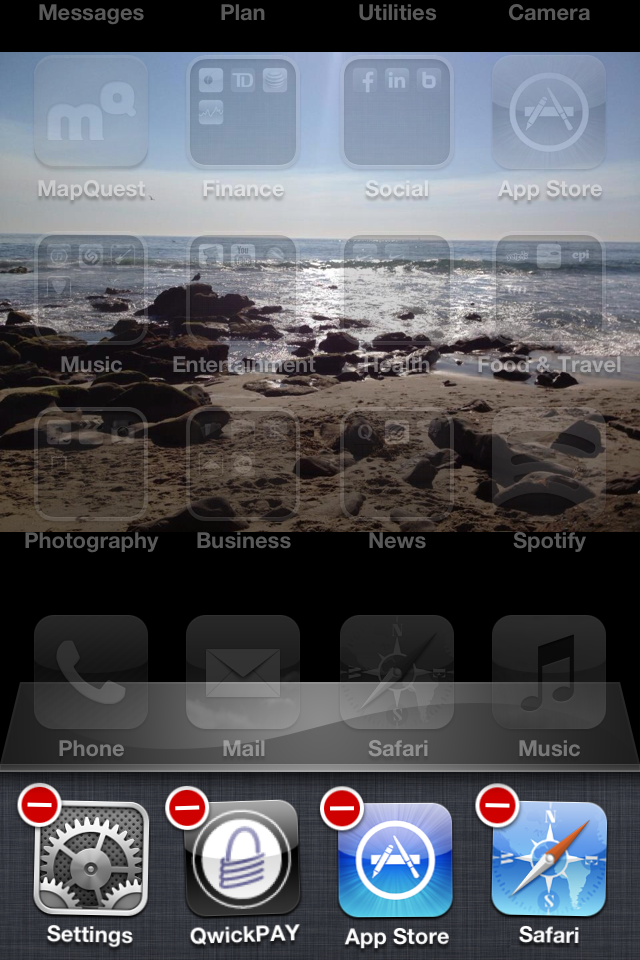
3. Once you have closed the desired application(s), push the Home button to return to the main home screen.
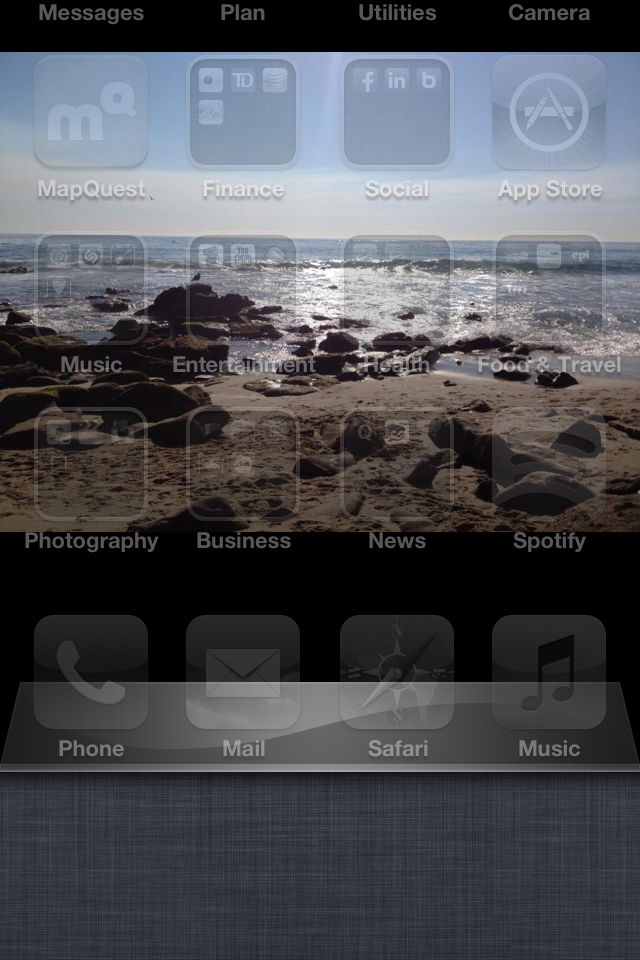
Need more help? Check out the FAQs.