Launch the QwickPAY app and tap on the screen once to enter. From the main transaction screen, tap on the Menu button in the top right hand corner.
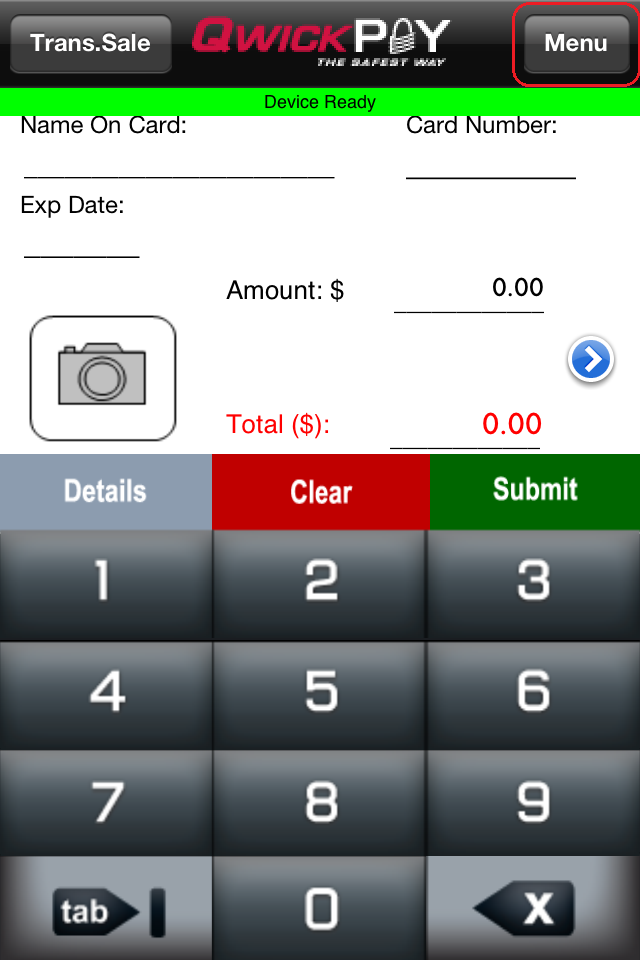
Once you are viewing the Main Menu as displayed in the image below, tap on the "Merchant Info" tab.

At the bottom of the Merchant Info screen, you will see the option to change the email address that QwickPAY uses to send a copy (CC) to your email account. NOTE: Please do NOT adjust or touch the Merchant ID or Merchant Password unless you need to change it. You should also make sure that the Demo Mode option is set to OFF if you are running live (real) transactions. Once you finish entering your email address, press Done to return to the Main Menu.
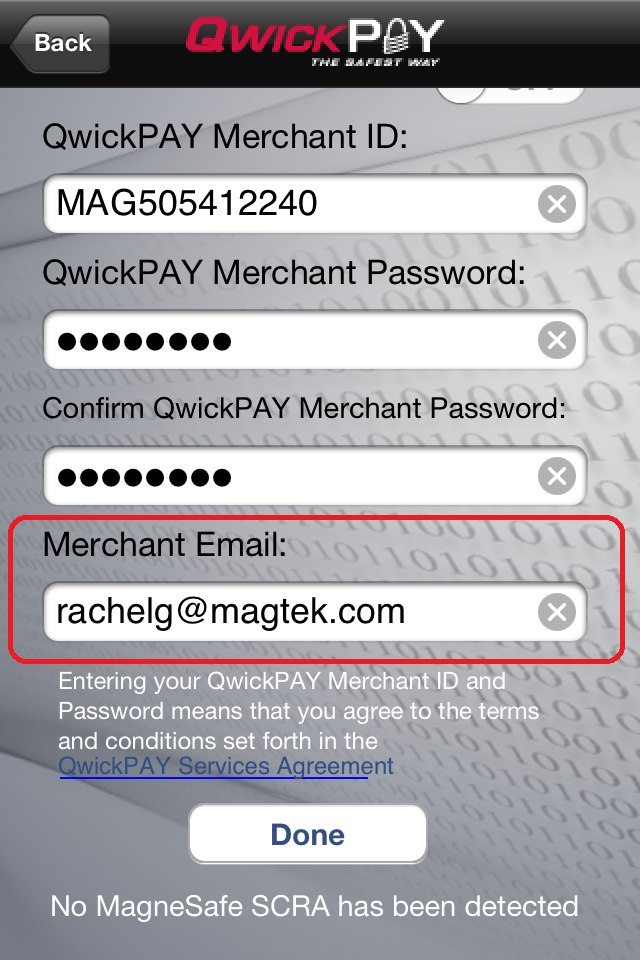
Need more help? Check out the FAQs.