1. Log into the Virtual Terminal using your QwickPAY merchant account credentials. These are the same Username and Password you received via email when you originally signed up for QwickPAY.
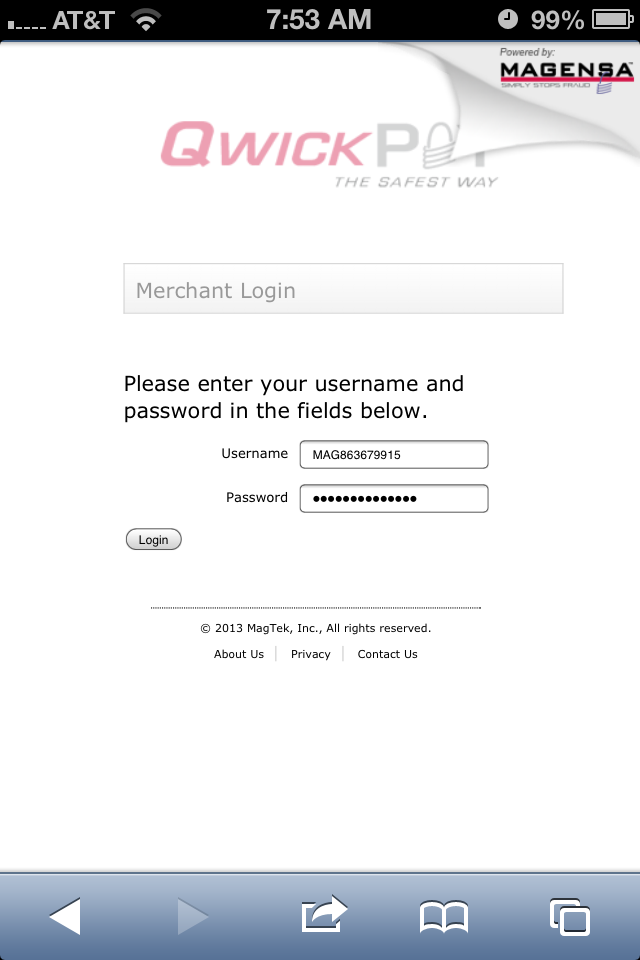
2. Once you have logged into the Virtual Terminal, click on "Custom" located under the "REPORTS" section of the left-hand panel.

3. Select the date range for which you would like to run the transaction report. When you have selected the desired transaction history dates, click on "Get Report" at the bottom of the page.
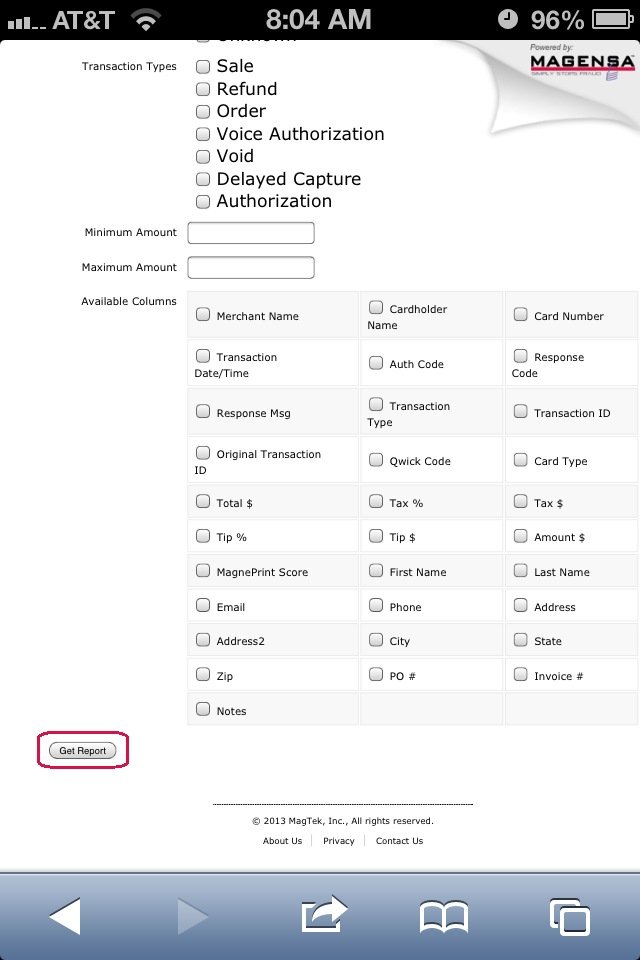
4. The report generated will look like this:
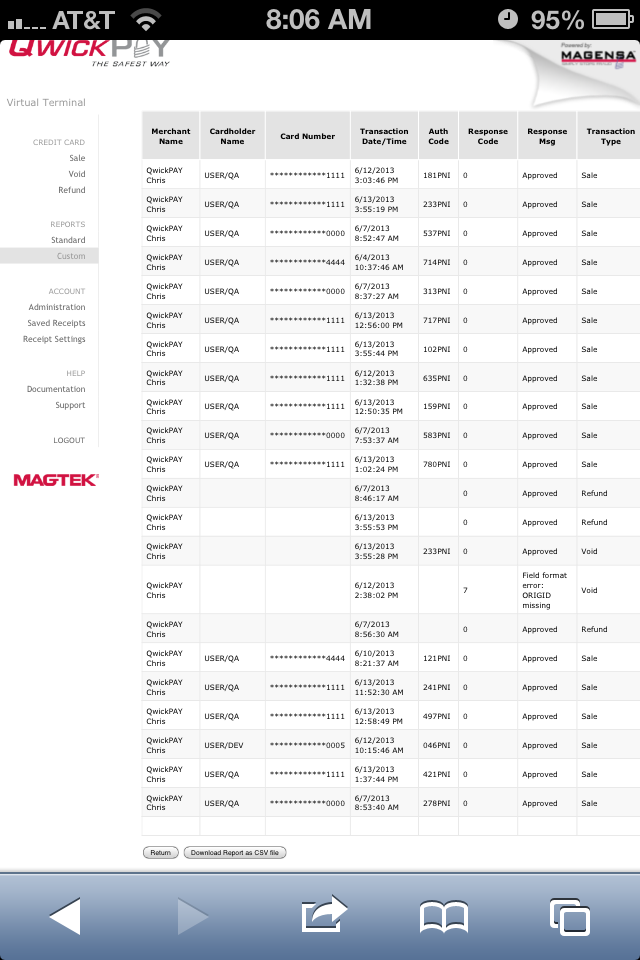
Need more help? Check out the FAQs.